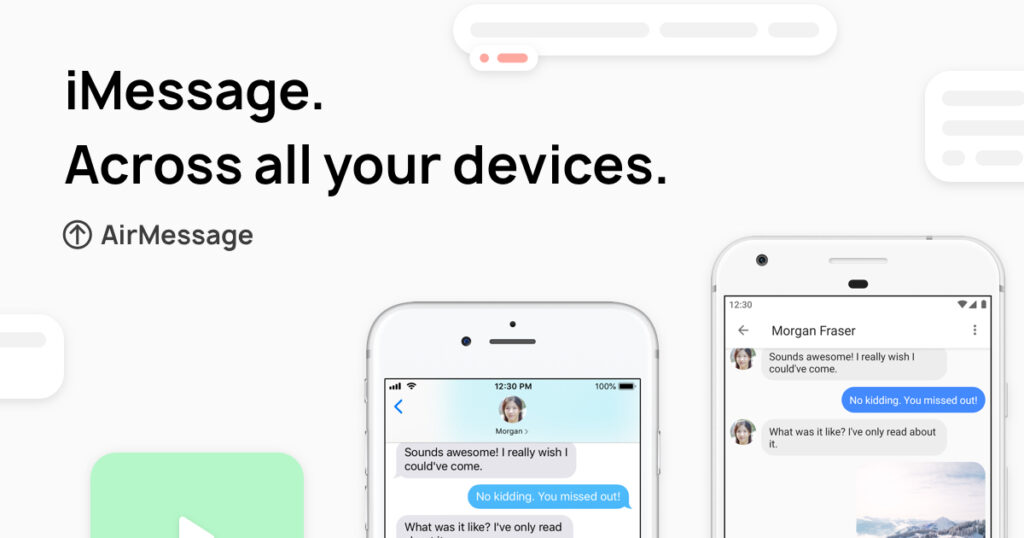
AirMessage is a messaging app that allows you to send and receive iMessages on your Mac. In addition to using the AirMessage app on your Mac, you can also access your iMessages from a web browser anywhere. Here’s a step-by-step guide on how to set it up:
Prerequisites
Before we begin, you’ll need the following:
- A Mac running macOS 10.10 or later
- A Google account
Step 1: Download AirMessage Server
The first thing you’ll need to do is download AirMessage Server on your Mac. You can download it from the AirMessage website: https://airmessage.org/download/
Once you’ve downloaded the app, open it and follow the instructions to install it.
Step 2: Enable AirMessage Web
After you’ve installed AirMessage Server, open it and click on the “Web” tab. Click the “Enable AirMessage Web” button to enable web access to your iMessages.
Step 3: Create a Username and Password
After enabling AirMessage Web, you’ll need to create a username and password. Click the “Add user” button and enter a username and password. Remember these credentials, as you’ll need them later.
Step 4: Accessing AirMessage Web from a Browser
Open a web browser on any device and go to the following URL: http://[your-mac-ip-address]:1359/web. Replace [your-mac-ip-address] with the IP address of your Mac. You can find the IP address by going to System Preferences > Network on your Mac.
After accessing the URL, you’ll be prompted to log in with the username and password you created in the previous step.
Step 5: Start Messaging!
Once you’ve logged in, you’ll be able to access your iMessages from the web browser. You can send and receive messages just like you would in the AirMessage app on your Mac.
Conclusion
Accessing AirMessage from a web browser is a great way to stay connected to your iMessages without having to be on your Mac all the time. By following these simple steps, you can easily access your iMessages from any device with a web browser. Try it out today and enjoy the convenience of accessing your iMessages from anywhere!